Listing Your Applications
The Applications page provides a straightforward overview of all your applications and their environments within your current organization. This is where you can quickly check the status of your deployments and access management tools for each environment.
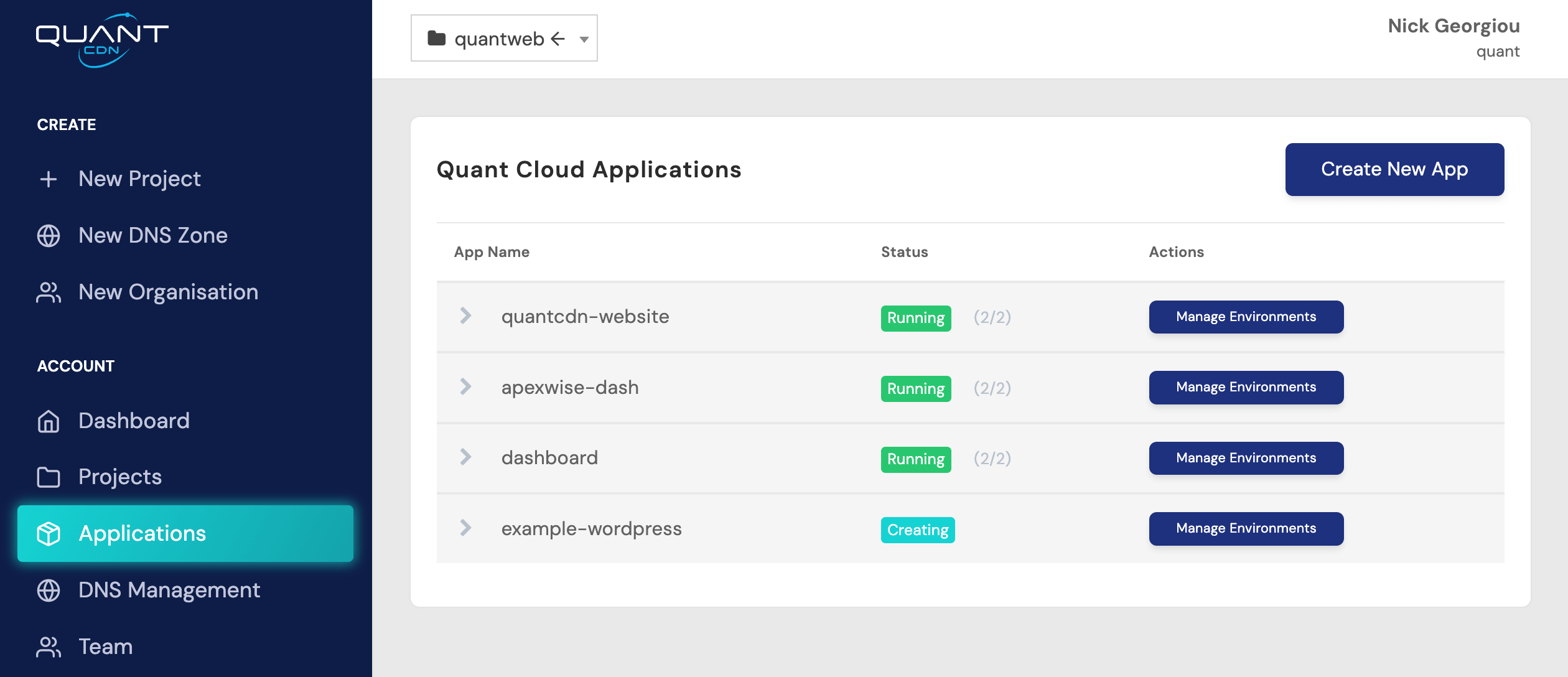
Understanding the Applications List
Section titled “Understanding the Applications List”The applications are organized in a collapsible table structure where each application can contain multiple environments. For example, you might see an “auth” application with “staging” and “production” environments listed beneath it.
Application Structure Each application row shows the application name with a dropdown arrow that reveals its individual environments. This makes it easy to see your complete deployment pipeline at a glance - from development through to production environments.
Environment Status Every environment displays its current status with a clear indicator:
- Running: The environment is active and serving traffic
- Creating: The environment is being set up or deployed
- Updating: A deployment is currently in progress
- Stopped: The environment has been intentionally stopped
- Error: There’s an issue that needs attention
For running environments, you’ll also see instance counts like “2/3”, which shows how many instances are currently active out of your configured total.
Available Actions
Section titled “Available Actions”Environment Management The “Manage Environments” button takes you to the detailed environment configuration where you can adjust settings, deploy new versions, or modify scaling parameters.
Monitoring Options Each environment provides three quick access buttons:
- Details: View configuration settings, deployment history, and environment specifications
- Logs: Access real-time and historical logs from your application containers
- Metrics: Check performance data including CPU usage, memory consumption, and request rates
Working with Multiple Environments
Section titled “Working with Multiple Environments”The hierarchical view makes it easy to manage applications that follow standard deployment practices with multiple environments. You can quickly compare the status between your staging and production environments, or check if a deployment that started in staging is ready to promote to production.
Organization Context The applications shown are specific to your currently selected organization. If you’re part of multiple organizations, make sure you’ve selected the right one before making any changes.
Quick Status Monitoring
Section titled “Quick Status Monitoring”This page serves as your go-to spot for checking the health of your applications. A quick scan of the status indicators tells you if everything is running smoothly or if any environments need attention. During deployments, you can watch the status change from “Running” to “Updating” and back to “Running” as the process completes.
Next Steps
Section titled “Next Steps”From here, you can dive deeper into specific environments using the management and monitoring tools, or create new applications using the “Create New App” button in the top right corner.
