Using Quant Forms
Quant provides a simple way to capture form submissions on your existing web forms.
Create a new form
Section titled “Create a new form”From the “Forms” section click “New form” and enter the URL to accept form submissions.
It should be the same URL your HTML form posts values to, for example if your form was <form action="/contact" action="POST"> you should use /contact here.
Configuring your form
Section titled “Configuring your form”Basic settings
Section titled “Basic settings”Check the Enable Quant Forms checkbox to enable forms for the route.
Optionally provide success, missing value, and generic failure messages. These may contain markup.
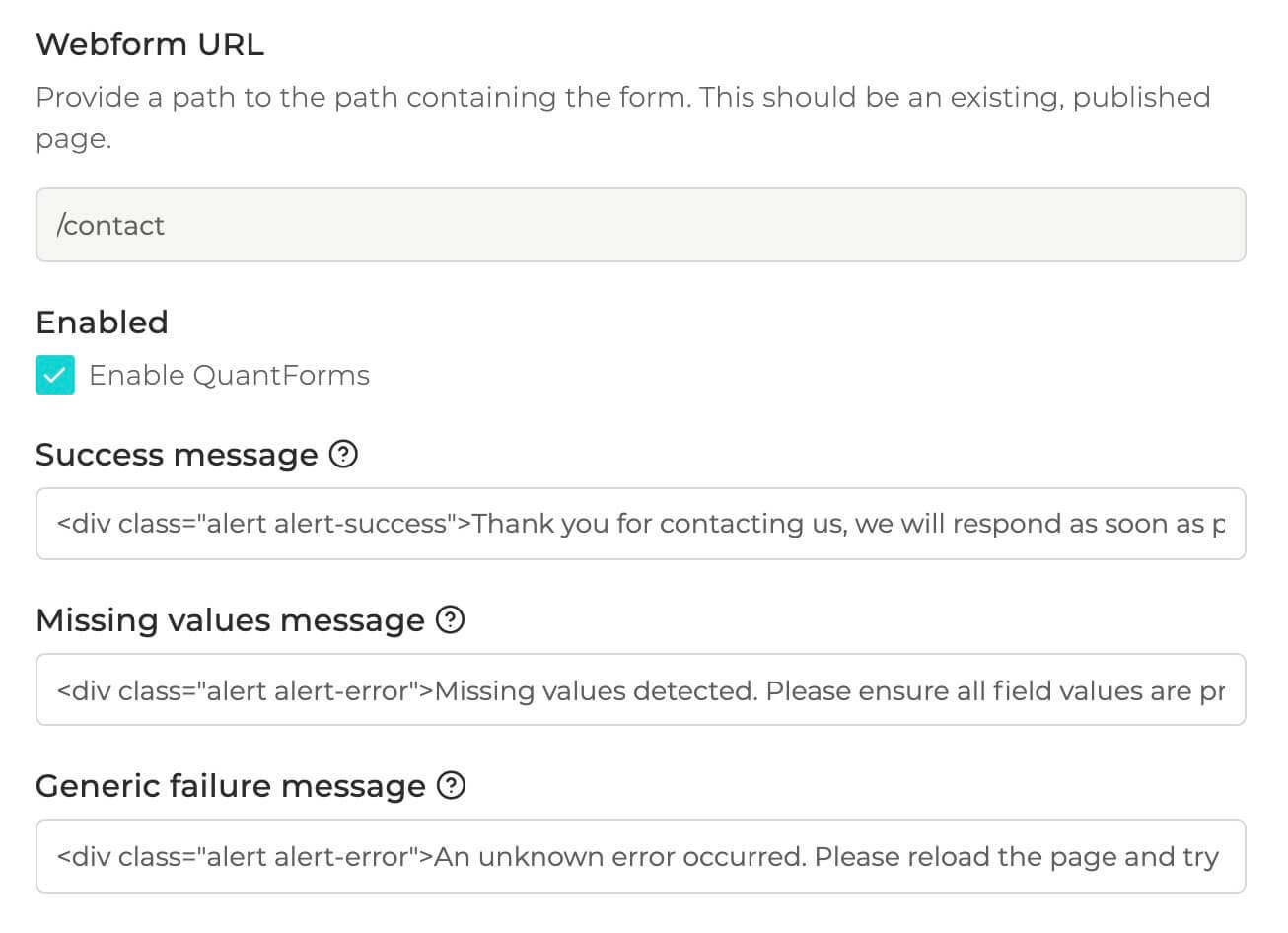
Mandatory & remove fields
Section titled “Mandatory & remove fields”Add Mandatory fields as required. Submissions will be rejected if these values are not present.
Optionally set Remove fields to strip specific form values from the result.
Notifications
Section titled “Notifications”Quant currently provides two notification options: Email and Slack.
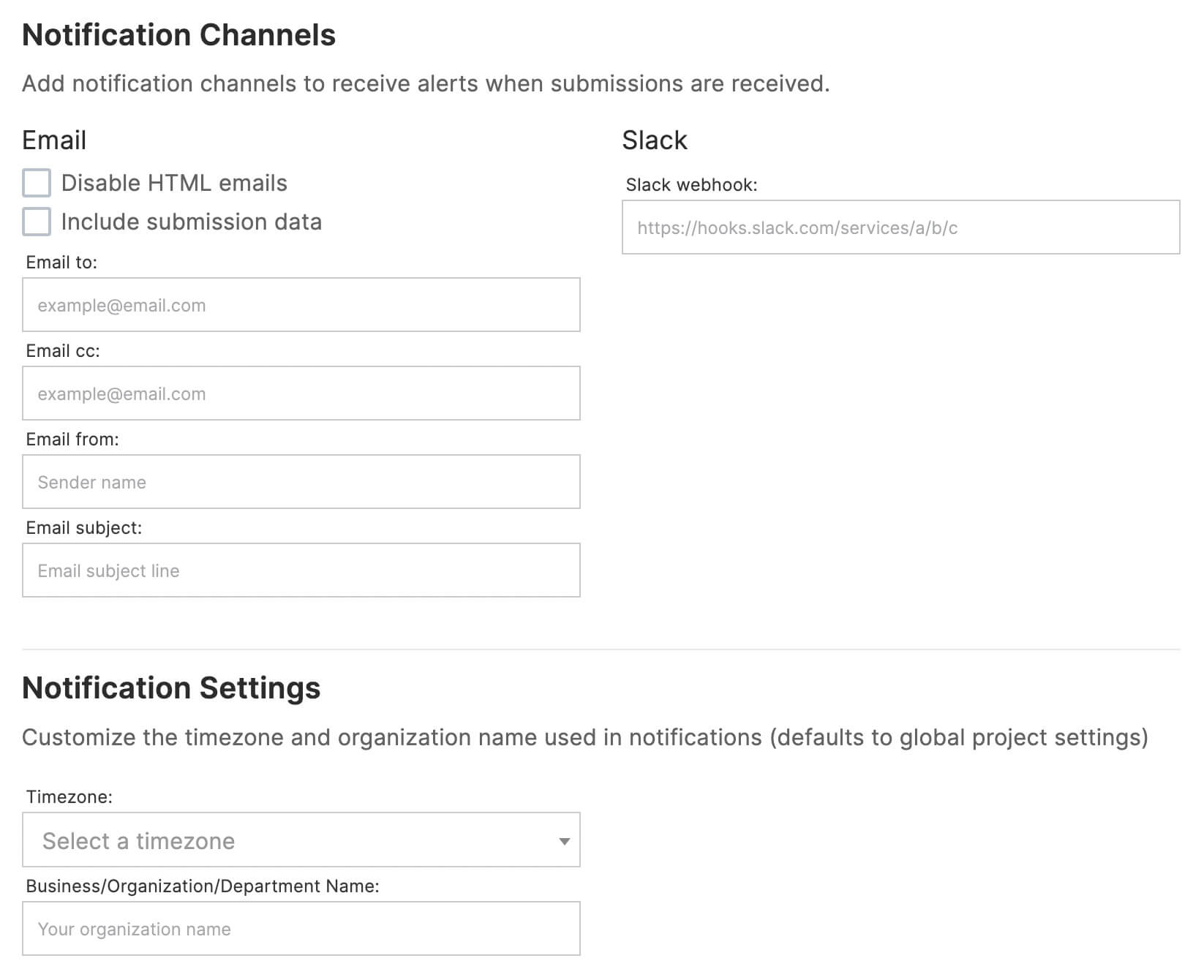
Use Disable HTML emails to remove rich-text emails.
Use Include submission data to include submission values in the notification message itself.
Set the email to, cc, from, subject values as desired.
Optionally provide a Slack webhook in the format https://hooks.slack.com/services/a/b to receive notifications via Slack.
To further customize emails received you may set timezone and provide a business / organization name.
Spam protection
Section titled “Spam protection”Quant has spam protection built in, however it is recommended you also protect your forms with a honeypot to prevent spam submissions from bots.
To do this, add a field to your form that should not be filled in. For example:
<input type="hidden" name="fname">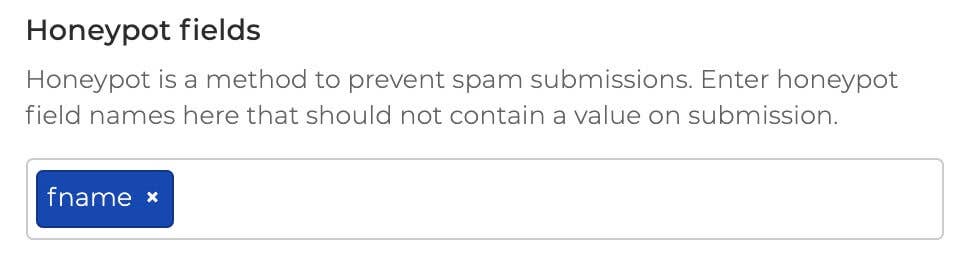
Add this to the Quant configuration under “Honeypot fields”. If a form is received with this value filled out the form will be rejected with an error.
reCAPTCHA
Section titled “reCAPTCHA”Additionally, you may use reCAPTCHA to protect your forms. Quant supports validation of either invisible or checkbox style reCAPTCHA v2 puzzles.
Simply enter your reCAPTCHA v2 secret key in the form configuration and ensure your form has the appropriate reCAPTCHA displayed on your form, whether using the checkbox or invisible approach.
View submissions
Section titled “View submissions”Your form submissions are available via the Quant Dashboard. Go to the “Forms” section, and view any submissions associated with a webform.
Submitted files will also be available for download.
Submission result messages
Section titled “Submission result messages”Quant will inject the result of a form submission in the markup. This allows you to return a success/failure message to end users upon submission.
Simply add a container to your page with an attribute: id="quant-form-result". This is where the result messages will render upon submission. For example:
<div id="quant-form-result"></div>